 How to activate a T-Mobile G1 from home - no contract required
How to activate a T-Mobile G1 from home - no contract required
T-Mobile has been turning several people away who are trying to purchase a G1 without signing a 2 year contract. T-Mobile stores have been instructed not to sell the G1 without at least getting a data plan contract signed because of the projected demand for the phone. Many people have approached us who would like to purchase a G1 without a contract, but T-Mobile simply would not sell it to them.
The guys over at Love For Biz were able to convince a T-Mobile store in their area to sell them one after sales were not so good for the area. They report that there is no need for a store activation, the phone can be activated from home if you wish. The hard part is persuading a T-Mobile employee to sell one to you without a contract. Here are the steps to activating a T-Mobile G1 without first having an activated SIM card. (Note you will need to borrow and activated SIM card for only a few minutes.)
1. Insert friends activated T-mobile SIM into G1 along with battery
2. Power on and wait for setup screen
3. Go through setup process to link any Gmail account
4. Go to Settings > Wireless Controls > Wi-Fi Settings > Enable Wi-Fi
5. Connect to nearby Wi-Fi network if one is available
6. Optional: Stop the phone from syncing with Gmail account by going to Data Synchronization and unchecking Auto-sync, Gmail, Calendar, and Contacts
7. Once done, take out friends SIM card and insert unactivated SIM that came with G1
You may also use a prepaid T-Mobile SIM card to activate the G1. We do not see T-Mobile taking any measures to prevent this process as customers are paying the full price for the phone. Another thing to note, if you would ever like to change the Gmail account that was used to setup the G1 a soft reset is required and the process must be followed again.
Our newly unlocked T-Mobile G1 Google Android phone
It was a piece of cake. We have unlocked our T-Mobile G1 thanks to the guys over at Unlock-TmobileG1.com.
The process was quite simple. I just opened up the back of the G1, removed the battery, swapped in an already active AT&T SIM card, closed the phone back up, and then restarted it. When the phone had finished booting, it prompted me for an unlock code, which I had received in an email last night.
Nothing complex - just 8 numbers. Each code is different and is linked to the IMEI number for your phone, which you can find by entering *#06# on your phone’s keypad.
5 seconds or so after I entered the code and hit the unlock button, I saw a brief message on the phone saying that it had been unlocked. And that, as they say, was that.
First thing I noticed was an improved signal. AT&T is stronger in my area than T-Mobile. You can see the photos in the gallery below showing the AT&T network name on the G1’s status screen. Note the lack of 3G data, though. The G1 doesn’t support the proper network frequency bands to work on AT&T’s 3G network, though it will work overseas on 2100MHz networks.
The only thing left to do was to see what worked. Unlike when you typically swap a SIM card, I didn’t get a message asking me to re-login to Gmail. I suppose that is because it had no access to data at all. Web browsing and email with WiFi disabled just didn’t work. Somebody is going to have to come up with a way to reconfigure the network APNs before networks other than T-Mobile’s can be properly used.
Update: Well now, aren’t I a moron? Seems there is an APN section in the Wireless Settings, and all one has to do it add an APN for AT&T. In my case, the APN was “isp.cingular”, the user name was “ISP@CINGULARGPRS.COM”, and the password was “CINGULAR1″
Everything still works fine with WiFi on, too, and SMS sending and receiving also worked just fine with the AT&T SIM.
- The before screen
- Running on T-Mobile's UMTS network
- After rebooting with an AT&T SIM, you get this prompt
- Now on AT&T - notice there is only an EDGE connection
- Now on AT&T - notice there is only an EDGE connection
- SMS messages to and from the G1 with the AT&T SIM work fine
- This is what happens when you don't have the APN configured
- Once the APN is setup, the browser works with and without WiFi
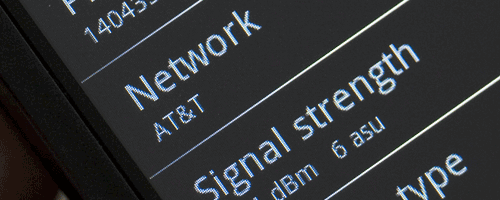








No comments:
Post a Comment